Description
This article explains how to setup an email for WMS (for End Users) for Office 365 users.
Detail Steps
Option 1: Authenticate your device or application directly with a Microsoft 365 or Office 365 mailbox, and send mail using SMTP AUTH client submission
1. Changes required in Prefs.xml:
set to port 25
empty username, empty password
SMTPConnectType 1
SMTPProtocol 1
Bcc should be set as True (Turned ON) due to records not being stored in the Sent folder.
This is the Standard Setting
|
2. Changes required in WMS:
Each user will be required to enter their email credentials in WMS preferences.
1. Login to WMS.
2. Open Options.
3. Go to Preferences > General Tab.
4. Add email credentials:
- username
- password
"Email Account Username" must be the same as "From & Reply-To Address."
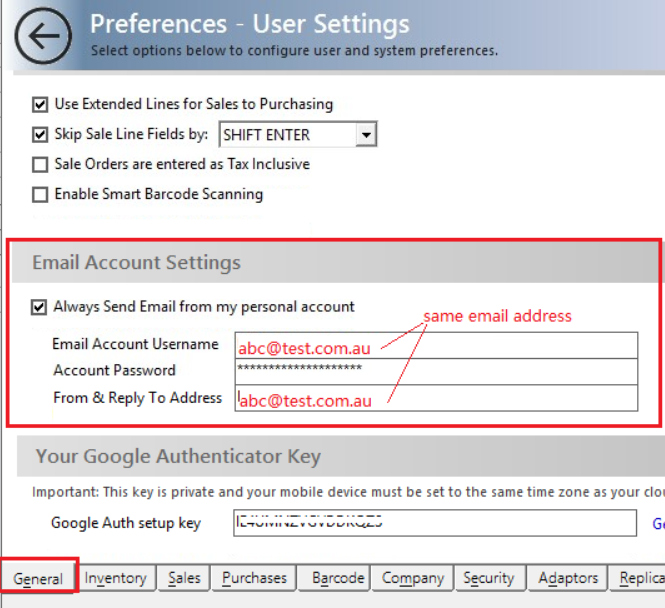
5. Record Preferences.
The box "Always Send Email from my personal account" must be ticked.
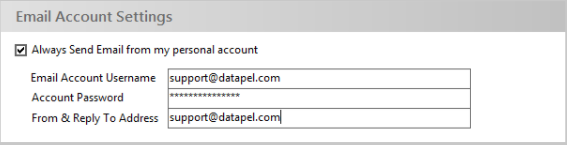
Important Note Please get in touch with Datapel Support for further information or to make changes to your current setup. |
Related Information
Was this article helpful?
That’s Great!
Thank you for your feedback
Sorry! We couldn't be helpful
Thank you for your feedback
Feedback sent
We appreciate your effort and will try to fix the article